How to Remove the Ask.com Toolbar From Your Browser
Chances are, you've had this experience: you weren't
really paying attention to all the little checkboxes and fine print when you
were installing a software application, and the next time you opened up your
Web browser, you found out that you, like countless others before you, had
accidentally installed the Ask.com search toolbar.
Well, no big deal, it's just a tiny toolbar, right? Not so
much. The problem is, it isn't just taking up precious screen real estate on
your screen. The Ask Toolbar is frequently referred to as a browser hijacker
because it takes control of the Web browser and does things you may not want,
such as using Ask.com instead of Google or Bing to perform a search, or setting
the Ask.com webpage as your default homepage. Many people call it a virus, but
it isn't malware. The security industry generally refers to it as a
"PUP," or potentially unwanted program. Users who it hijacks mostly
have less polite names for it.
How Did This Happen?
Ask Toolbar and Search comes bundled as part of various other applications and add-ons, but the most common culprit happens to be Oracle's Java (as if Java wasn't already problematic enough!). During the software installation process, you are shown a checkbox that says, "Install the Ask Toolbar and make Ask my default search provider." The checkbox is already checked off, by default. (I hate opt-ins by default).
I frequently get comments that users are clearly informed
when they are prompted to install these add-ons, so they shouldn't complain
when it happens. While I agree that users should be deliberate when installing
software and scrutinizing every line and checkbox that comes up, it's also
clear that there are serious problems with an entire distribution model that relies
on users not noticing what's happening.
In some cases, the "typical" installation
already includes the add-on and the only way to turn it off is to use the
"custom" installation, which many users won't do.
It also doesn't help that, at least on the Java installer,
users are shown the message "We recommend installing the FREE Browser
Add-on from Ask." From a user's standpoint, if you are installing
software, you don't expect recommendations of other programs that have nothing
to do with what you are currently trying to do. If it's recommended, you should
listen, right?
Wrong.
How do I Make it Stop?
You didn't notice the checkbox in your rush to hit Next, or didn't realize what the Ask Toolbar was going to do, and now you are paying the price. Have no fear—here is what you can do to get rid of it from all your browsers.
Remember, just removing the software that installed the
toolbar won't do anything. Uninstalling Java laves the Ask toolbar on your
system. We need to uninstall Ask Toolbar Updater and Ask Toolbar from your
computer. Ask.com provides a fairly detailed list of steps on how to uninstall
the toolbar and also a "Ask Toolbar Remover" tool. The tool seems to
work only with older versions of the toolbar and is not always effective for
recent versions, though.
Let's stick with the manual process.
1. Control Panel > Uninstall a program
Before we do anything, we make sure all browsers are closed. Check the Task Manager to make sure none of the browsers are open. (Maybe you should print the directions out first, or use a different device to display this page)
Then, we open up Control Panel and go to "Uninstall a
program" (Add or Remove Programs if you are still on Windows XP). In the
list of applications, find and uninstall Ask Toolbar Updater and Ask Toolbar.
If you have already done this and you still have a
problem, look for any applications in the list that has "Ask" in the
Publisher field.
With the software gone, the next step is to clean up the
Web browser. The toolbar installed several browser extensions, changed your
default homepage to nl.ask.com, and changed the default search engine to use
Ask.com.
You can remove the add-ons from Internet Explorer by clicking on the gear icon (the settings icon is shown as "Tools" on Windows XP) on the upper right corner and selecting "Manage add-ons."
Select "Toolbars and Extensions" in the right
pane of the "Manage Add-ons" window and select all the extensions
that are associated with Ask.com, such as Ask Toolbar (there may be several),
IESalesProspectsToolbarInstaller_S-PV_tbr_sa_hpr_1.15.23.0, and askBar BHO,
among others. Click on the Disable button at the bottom of the window. You can
also right-click on the extension and then select Disable from the menu. This
has to be done individually for each extension.
This is a good time to just clean out other unknown
extensions, as well, since it could be lurking under some other name.
To change the default search engine back to Bing (by
default on Internet Explorer), you click on "Search Providers" in the
right pane of the same "Manage Add-ons" window. Ask.com will show up
in the list. Click on the "Remove" button at the bottom of the window
to get rid of it. Click on "Bing" and then the "Set as
Default" button. You can also right-click to get to the same options.
You can close Manage Add-Ons at this point. Go back to the
gear icon and select Internet options" from the menu. Under the General
tab, in the "Home page" section, you will see various URLs. Click on
"Use default" to reset the browser to the Microsoft page. If you want
to have a different page, change the URL manually after you've set the browser
to use the default page.
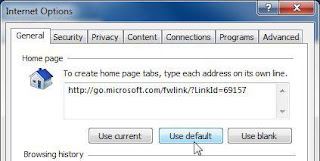 Make sure you uninstalled the software from Control Panel first before trying
to clean up Chrome, because otherwise, you won't be able to remove the
registryProcess extension in Chrome.
Make sure you uninstalled the software from Control Panel first before trying
to clean up Chrome, because otherwise, you won't be able to remove the
registryProcess extension in Chrome.
You can remove the extensions from Chrome by clicking on
the settings icon (an icon with three horizontal lines), selecting
"Tools," and then "Extensions."
Select "Extensions" in the right pane of the
Extensions page, and select all the extensions that associated with Ask.com,
such as Ask Toolbar. To remove them, click on the trash can (recycle bin) icon
on the right corner of each extension. See other extensions you don't recognize
or no longer want? Clean them up while you are at it.
To change the default search engine back to Google (bydefault on Chrome), go back to the settings icon to select
"Settings." Once you are on the settings page, click on "Manage
Search engines" under the "search" section. In the Search
Engines dialog, you select Google and click on the "Make default"
button. If you select on ask.com, you will see an "X" appear on the
right corner of the list. Click on the "x" to remove the search
engine.
Back on the Settings page, under the "On
Startup" section, there is an option to either "open the new tab
page," "continue where I left off," or "open a specific
page or set of pages." Click on "Open the New Tab page." You can
also go in to the "set pages" link (after you've changed to open new
tab) to manually set a different page as your default home page.
You remove add-ons and extensions from Firefox by clicking on Tools on the menu
bar, (or the orange Firefox button if you are using an older version) and
selecting "Add-ons."
Select " Extensions" option in the right pane of
the "Add-ons Manager" window and select all the extensions that are
associated with Ask.com, such as Ask Toolbar. Just click on the
"remove" (or uninstall) button to get rid of them entirely; no need
to bother with "disable." Clean out other unknown extensions, as
well.
Mozilla has a SearchReset add-on that makes it easy to
reset the searchengine and homepage back to defaults. You can search for and
downloadSearchReset from the add-ons gallery ("Get Add-ons" from the
"Add-onsManager" window). After installing, the add-on resets search preferences and home page to browser defaults and then uninstalls itself.
If you don't want to download yet another software, you can click on the small search arrow near the search bar at the top of the browser (mine shows up next to the browser icon). Select the "Manage search engines…" option and remove any Ask related search engines listed here.
You then go back to Tools and select Options. On the
General tab, delete all the URLs listed in the box. If you click "Restore
to Default," it reverts to the browser defaults. At this point, you can
freshly type in the actual page that should be set as your home page.
You can also do a more extreme step and reset Firefox by going to the Help menu and clicking on "Troubleshooting Information." This opens up the about:support page, which displays a big button to "Reset Firefox" on the top right corner.
Firefox will close and reset. The next time you open
Firefox, it will have all factory defaults—and all your personal options will
be removed. Don't do this if you want to keep your bookmarks and other
configuration settings.
At this point, you should be set. However, in some cases, the toolbar may have
left registry keys behind. Several adware cleaners detect and remove objects
relating to the Ask.com toolbar.
If you are still having problems, it could be that you
have multiple programs installed that use Ask Toolbar. Then Call Us Microsoft Support Number +1-877-353-1149.
OR
Visit Us: MicsoftSupport
OR
Visit Us: MicsoftSupport


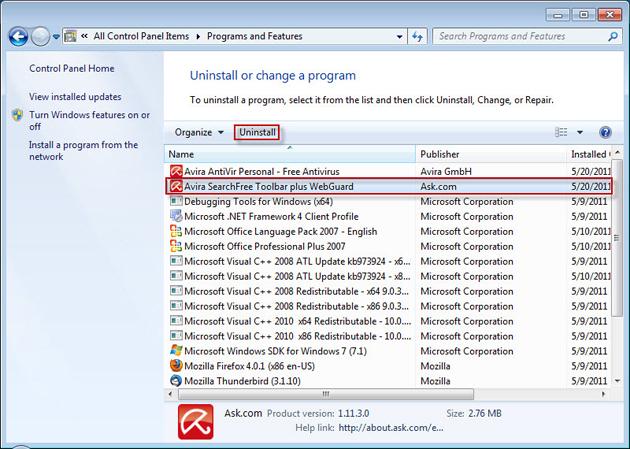


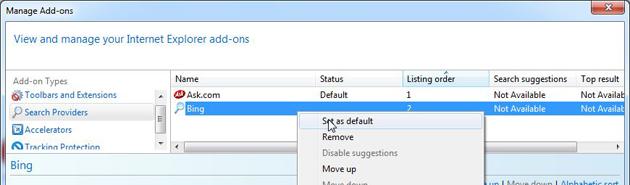









Comments
Post a Comment